How to Assign a Work Order
The Clerk role can assign work orders to any user and reassign work orders as needed.
How to Assign a Work Order
- From your home page, click on the number displayed next to Unassigned located to the left of your pie chart.

-
You are now on the processing view of the work order. On this page you have the option to change any of the information that was selected on the initial request (Priority, Craft, etc.). Select the users name from the Assign/Route To drop down menu that you would like to assign the work order to.
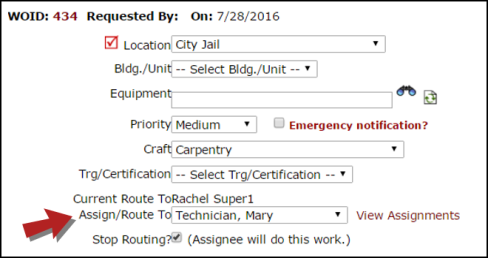
-
Once the users name has been selected, scroll to the bottom of the form and click on the Submit button. You will next have the option to change the work order to Work in Progress status or leave it in the New Request status. You can also click on the Submit & Print button to print a hard copy of the work order.
-
Once a work order in the Unassigned section has been assigned, the screen will refresh with the next work order in the list that needs to be assigned. If needed, you can select a different work order to process from the Unprocessed New Requests drop down at the top of the screen.
-
Assigning a work order will allow the assignee to see the work order on their home page. They may also print a copy of the work order for themselves.
